Organize your account with Koofr EXP
Are you trying to analyze the content of your Koofr account and you don't know how to do it? Do you want to have the information on the storage usage and the number of files in inside your Koofr account handy? Maybe you'd like to remove the duplicate files and gain back some space? Read on and start using Koofr EXP.
[Last updated in April 2023 with the PDF Tool description and new screenshots].
Have you ever wondered how many files there are in your Koofr account? Do you have lots and lots of duplicate files but do not know how to get rid of them? Or have you been wanting to free up some space but you do not know which files take up the most of it in your account? Koofr EXP can help you do that.
(1) What is Koofr EXP?
While there are some features of Koofr that are widely known, like the different Koofr apps you can use or the option to connect existing cloud accounts to Koofr, there are quite a few hidden gems that do not get enough recognition. We are here to correct that, starting with Koofr EXP.
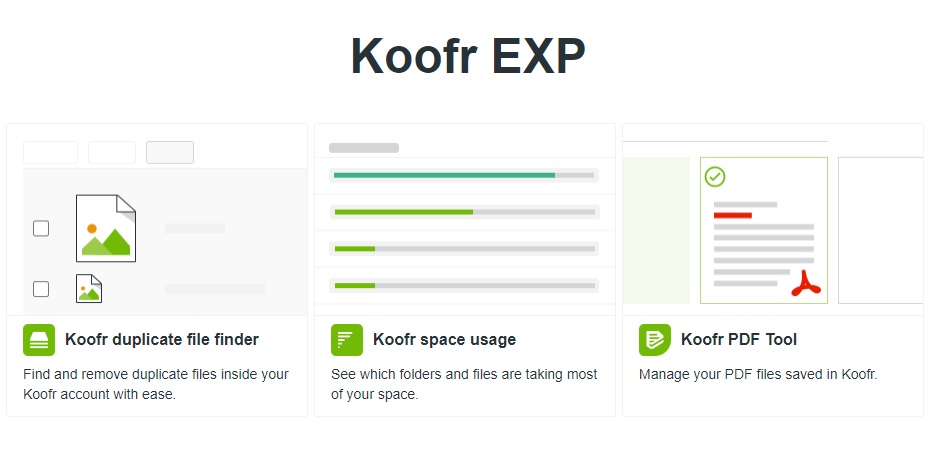
Think of Koofr EXP as a result of ideas for different tools that our developers get when trying to improve Koofr. It is something additional we want to offer and it doesn't always fit into the concept of Koofr cloud storage as you know it. This is why we thought of offering these tools separately, as a part of Koofr EXP.
(2) Koofr Duplicate File Finder
With Koofr duplicate file finder you can easily find and remove the duplicate files from your Koofr account.
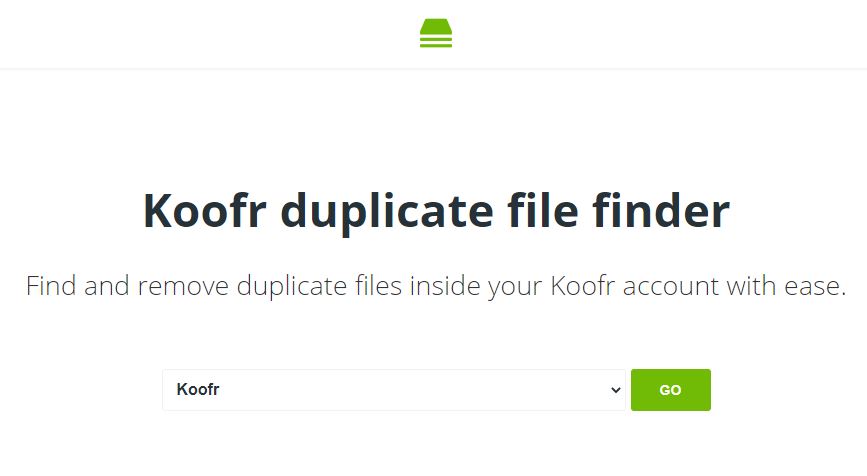
How? You simply choose the folder you want the tool to search, and it will map all files in that folder, looking for the ones that are identical. After the analysis is complete, it will show all duplicates in a convenient grouping, allowing you to choose which to keep and which to delete.
You can easily choose to select all the older or all the newer versions of files in every group of results or for the complete results list, making large finds easier to manage.

It lets you sort duplicates by the count of duplicates, size, the total size of the files in the group and the type of files.
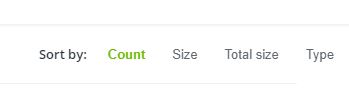
It also lets you search for duplicates in a specific folder inside your account.

How can you do that?
Open the folder inside your Koofr account that you want to check for duplicates, select & copy everything following the address https://app.koofr.net/app/storage/ in the address bar.

Paste what you copied to the address bar of the Koofr Duplicate Finder following https://exp.koofr.net/#/dff/ in the address bar.

This way, the Koofr Duplicate Finder will only search for duplicates in the specific folder you selected.
When searching for duplicates with Koofr Duplicate File Finder, you are also able to right-click on the results. Doing that you will see these options:
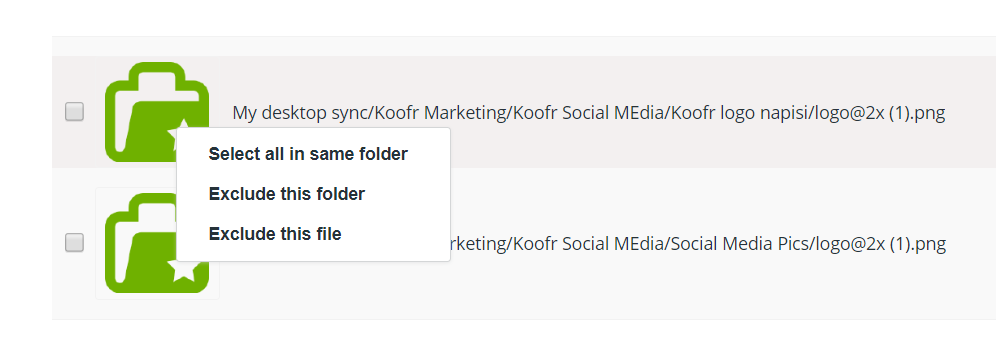
• Select all in same folder (will select all of the duplicate files that are in the same folder)
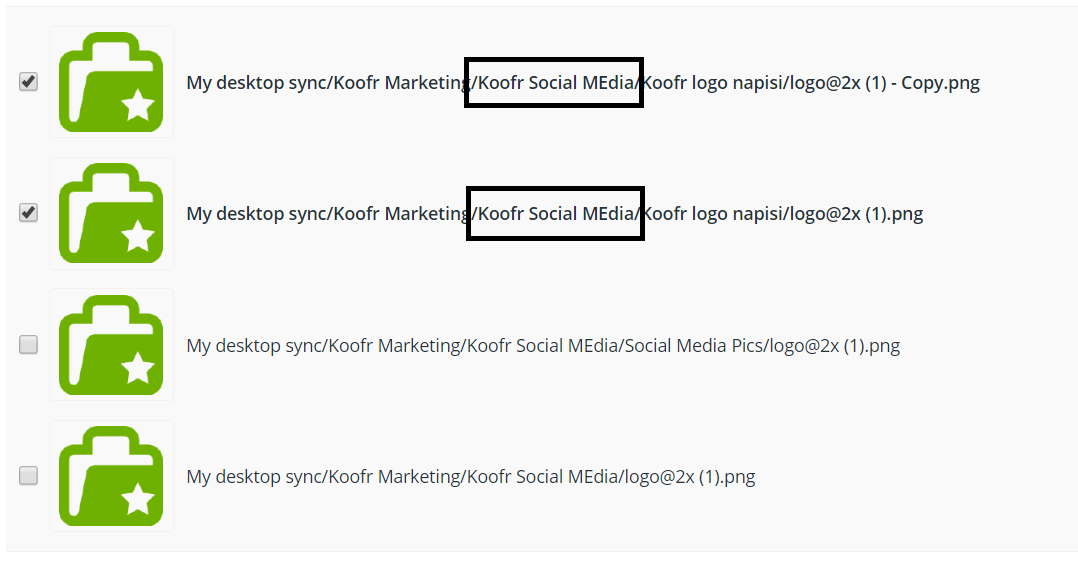
• Exclude this folder (will exclude all of the found duplicates that are in this folder from the results list)
• Exclude this file (will exclude all of the found duplicates of this file from the results list)
As soon as you decide to use the Exclude this folder or Exclude this file, you'll see a new button appear in the Selection Menu – the Reset button, giving you a chance to reset your choices before proceeding.
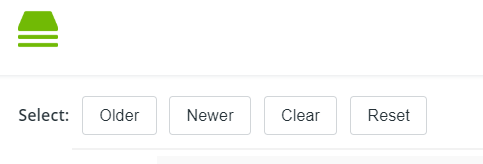
These options are meant to help you select the appropriate duplicates and filter out the results list before you decide to delete any of the duplicate files.
Always check your files carefully before deleting anything. But do not fret. You can find the deleted files in the Main menu of your Koofr account under Deleted files.
Note: You need to be signed into your Koofr account for the tool to work.
Note: Only users with paid Koofr plans have the option to use Koofr EXP. You can read about upgrading your account here and more about the benefits of having a paid Koofr account here.
(3) Koofr space usage tool
Koofr Space usage tool is a simple solution that helps you see which content takes up the most space in your Koofr account.
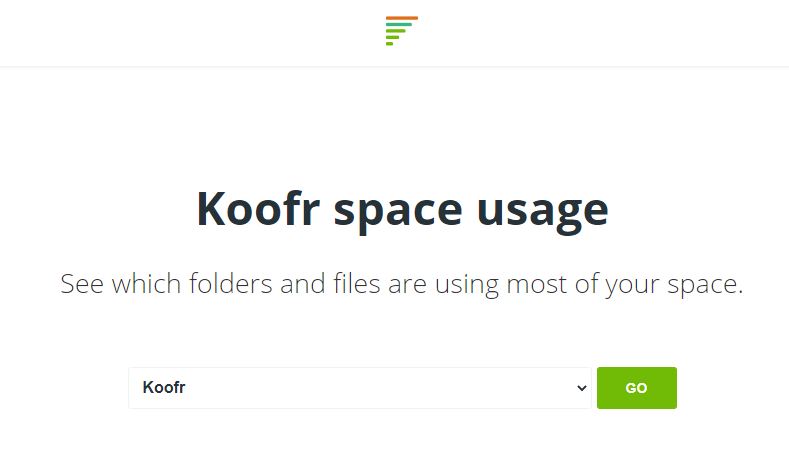
It does a size analysis and gives you the exact information on the storage usage and the number of files in each folder of your Koofr account.
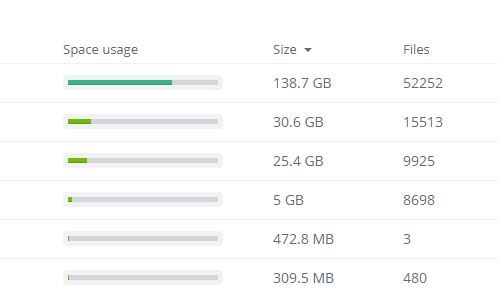
It also lets you know to total size and number of the files in your account.
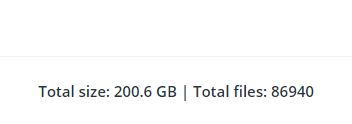
You can also sort the results by Size or number of Files.
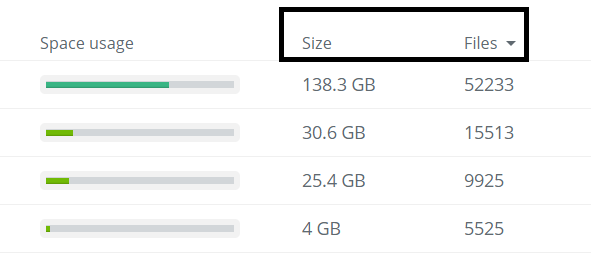
Note: You need to be signed into your Koofr account for the tool to work.
Note: This option is only available in the paid Koofr accounts. You can read about upgrading your account here and more about the benefits of having a paid Koofr account here.
(4) Koofr PDF Tool
Koofr PDF Tool allows you to easily split or merge PDF documents, stored in your Koofr account.
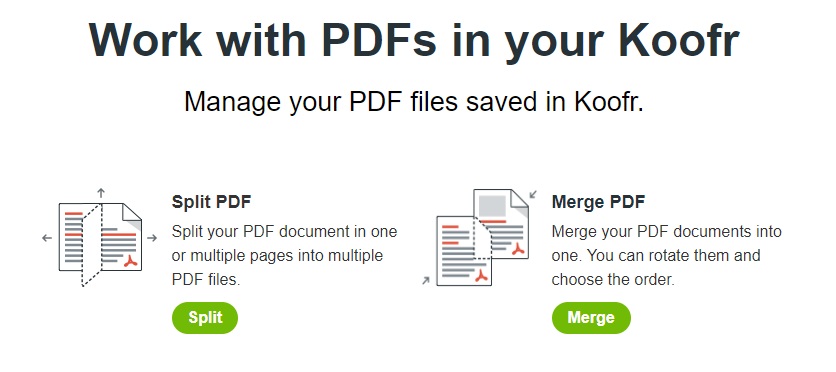
How can you split your PDF documents?
You can split your PDF documents in one or multiple pages into multiple PDF files. Click on the green Split button in PDF Manager to see all your PDF files stored in your account. Choose a file you want to split into multiple files or extract pages from it into a separate PDF file.
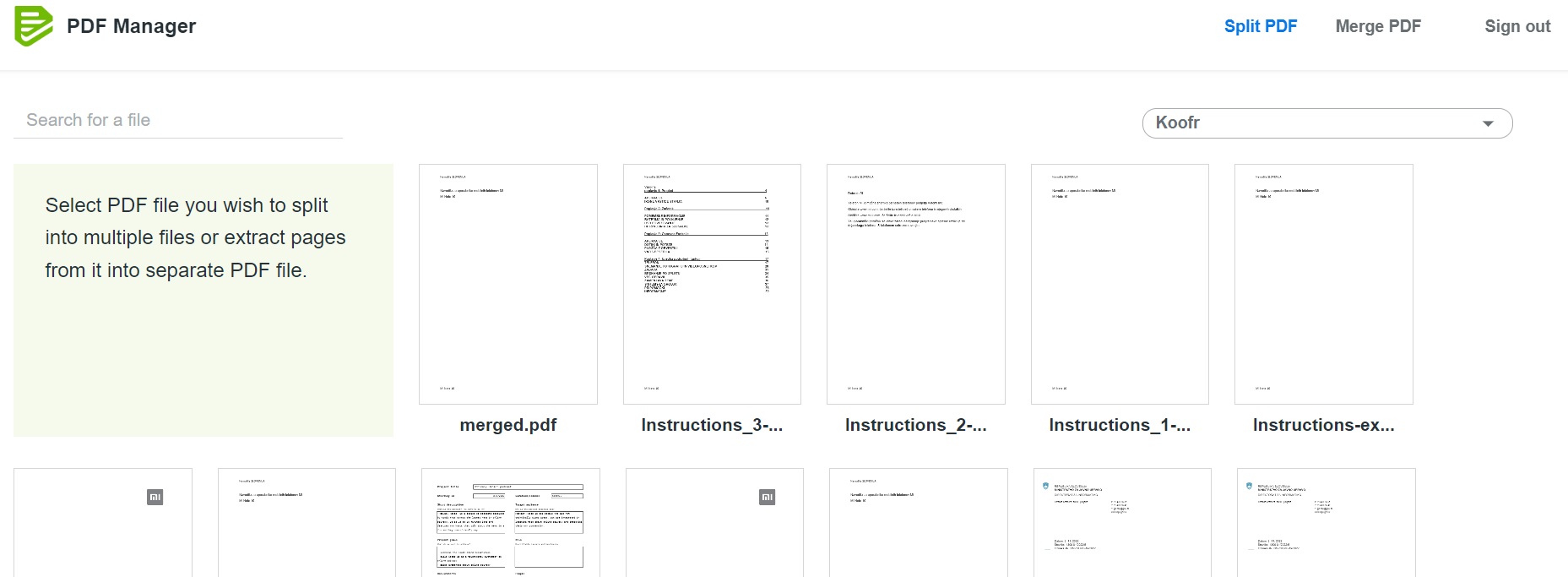
You can also choose a PDF file you want to split in your Koofr account. Right-click on it and select Split PDF.
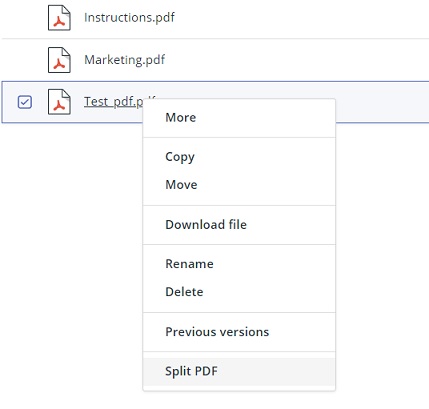
After selecting the desired file, a new window will appear, allowing you to choose specific pages from the PDF file you want to convert into a separate PDF files. You can either split pages by range or extract individual pages. Additionally, you can choose to merge the extracted pages into a single file.
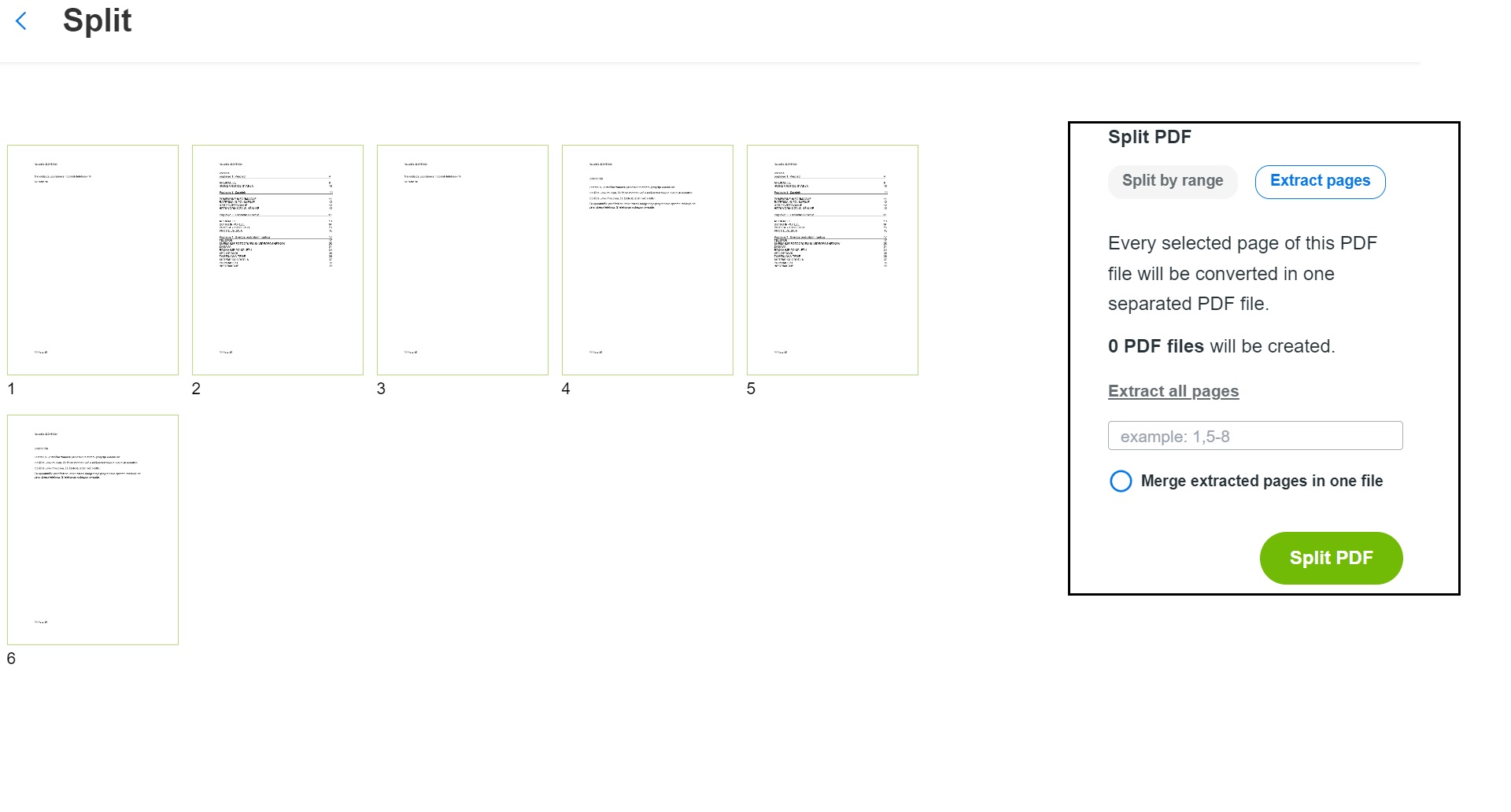
After clicking the Split PDF button, your splitted files will be readily available for you to access. The files will be stored in a new folder, automatically created in your Koofr account.
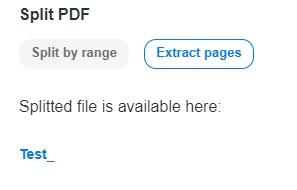
How can you merge your PDF documents?
In PDF Manager, click on the green Merge button. A new window will open and you will see all your PDF files in your Koofr account. Select at least two PDF files you want to merge and click on Merge PDFs.
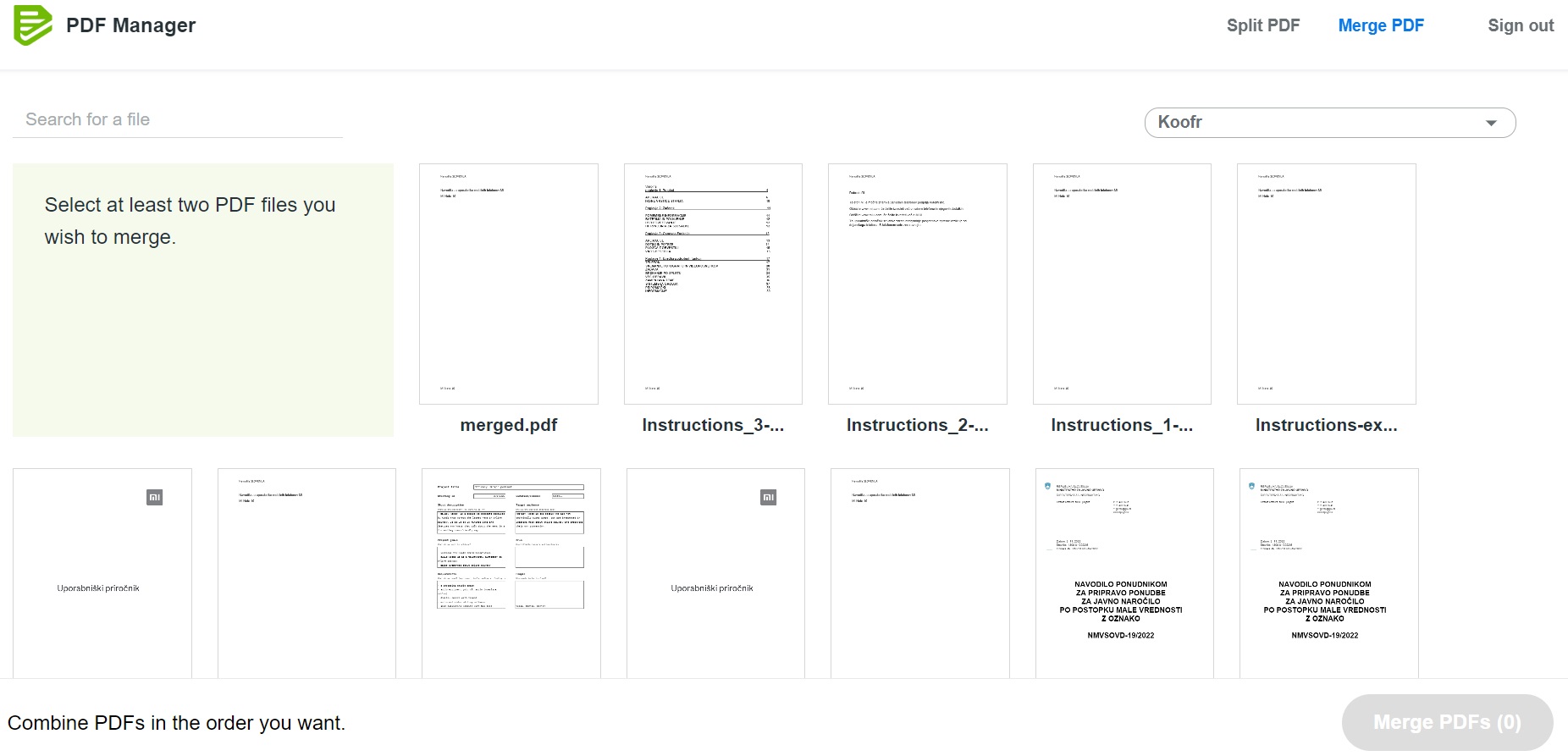
A new window will open, where you can combine PDFs in the order you want and change the name of the new file. After clicking the Merge PDFs button, your merge files will be readily available for you to access. The files will be stored in your Koofr account.
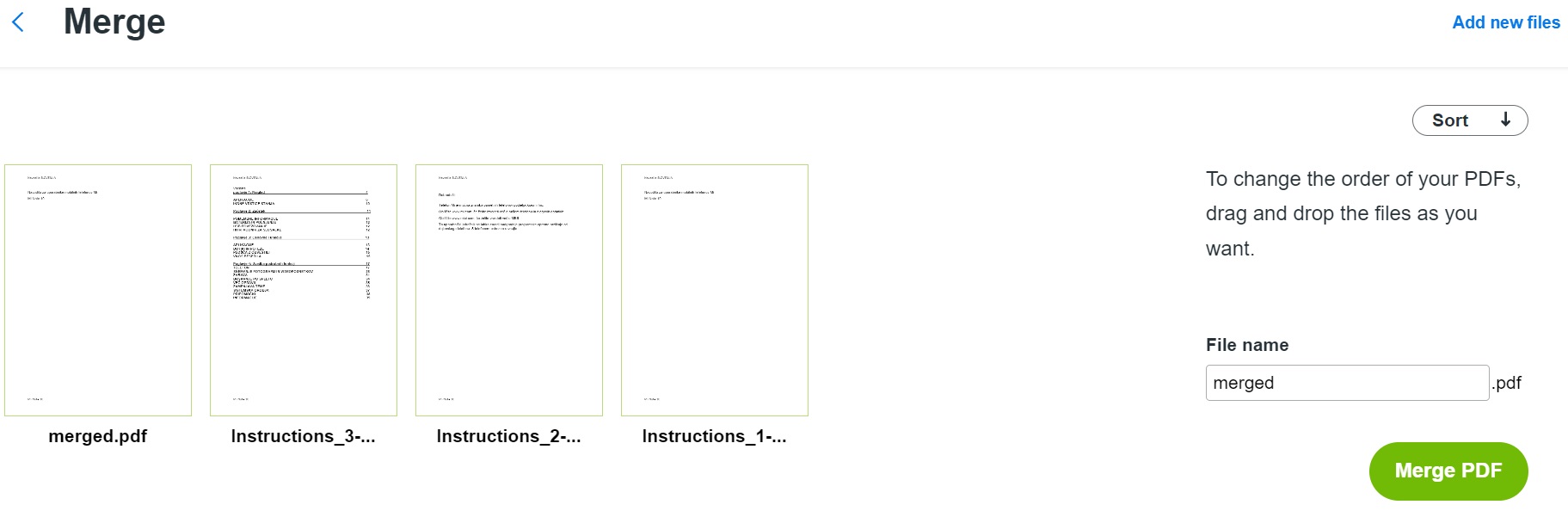
Note: You need to be signed into your Koofr account for the tool to work.
Note: This option is only available in the paid Koofr accounts. You can read about upgrading your account here and more about the benefits of having a paid Koofr account here.
We're always thinking of ideas for new tools that could end up in Koofr EXP, so be sure to check it from time to time.
Want to talk to us? Join us on the Koofr subreddit and let us know which tool you would love to see in Koofr EXP!


