How to organize your shared cloud storage
Shared cloud storage offers numerous benefits to both individuals and organizations, but it also has the potential to become cluttered and disorganized quickly. In this blog post we'll share some tips on organizing your shared cloud storage.
Shared cloud storage offers many benefits for individuals and organizations, making it a popular choice for data management and collaboration. Different people save numerous files on shared cloud storage, create different folders, and organize them in different ways. As the number of files and folders grows, the risk of unintentional clutter and disorganization also increases. That's why having an established organizational system is important.
So, what can you do to organize your shared cloud storage?
(1) Review existing files and assess the effectiveness of the current organizational system
The first step is to review all files and folders stored in your shared cloud storage and assess the current organizational system. It's best to review folder by folder to see precisely what's stored in them, how they are named, etc. Try to find a specific document that you know exists, but you don't know exactly where it is stored. If you find yourself navigating through many folders without success or cannot find the document, it's time to start the organization process anew.
As you go through all the files and folders, it's worth asking yourself these questions:
- Are there too many unorganized files and folders?
- Are old files that aren't used daily cluttering folders you need for daily work, making it challenging to find newer files?
- Is it time-consuming to find a specific file?
If the answer is yes, it's likely that your current system isn't the most efficient, and you should begin organizing your shared cloud storage again.

(2) Find and remove duplicates
When multiple individuals store files on shared cloud storage, duplicates often accumulate. People often forget about a document in one folder and then create a new folder with the same document. We all do it, especially with shared cloud storage. You might wonder how to find all duplicate files among the numerous files and folders you've stored. The answer lies in using the right duplicate file finder tool, although not all cloud storage providers offer such tools. In Koofr, we found it so useful that we developed our own, Koofr Duplicate File Finder tool. It makes it easy to locate and remove duplicate files within your Koofr account.
Note: Koofr duplicate file finder is only available in the paid Koofr accounts.
Make sure you use the right tool to find and remove all duplicates. This will significantly enhance the manageability of your shared cloud storage.

(3) Archive and delete files and folders
Now that the easy part is done, it's time to find files you no longer need. Consider archiving or deleting files that are no longer essential for your daily work. This may require some effort, as you must be 100% sure about what you (and others who are using shared cloud storage) no longer need. Archiving is often preferable to deletion, but in some cases - like with old draft versions of documents - deletion may suffice. When in doubt, it's better to just archive files and folders.
Create a folder called 'Archive' for completed projects or essential files you don't use daily but still want to keep safe, such as insurance documents, old contracts, etc.
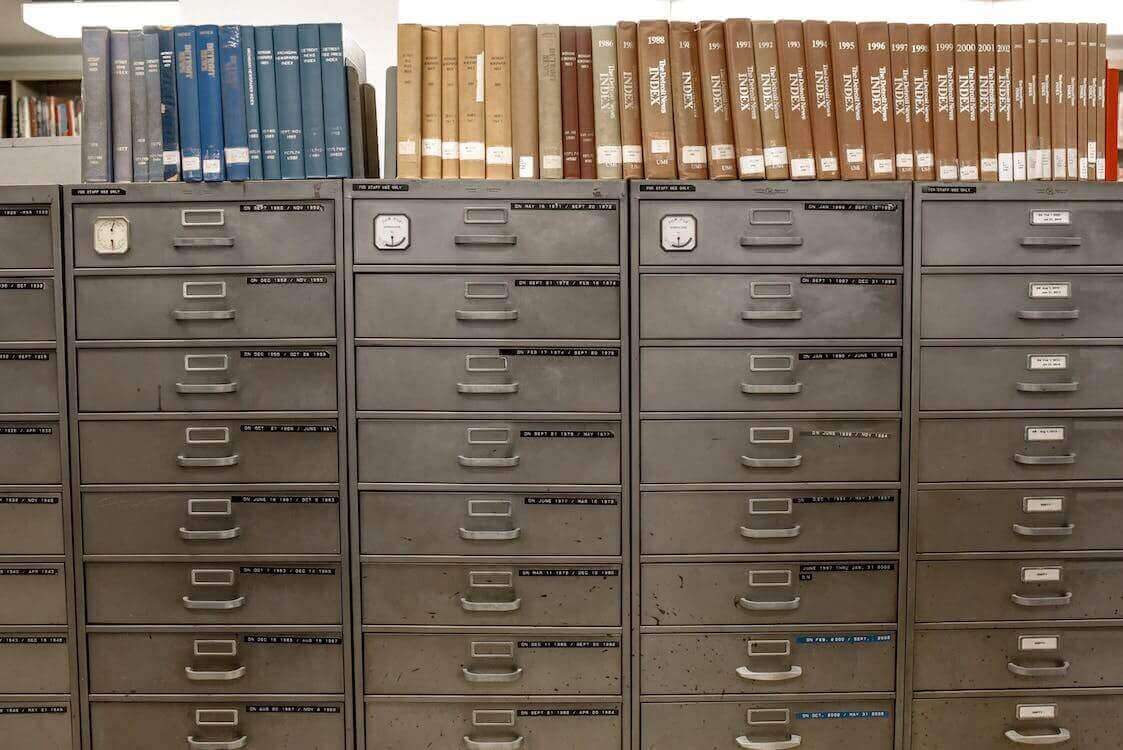
(4) Establish a suitable file structure
The next step is to establish a folder structure that suits your needs. Whether you work in a large company or use shared cloud storage with friends, consider how to organize your files and folders. Identify the specific needs of your team or project and take the time to plan your file structure before creating it. Create main folders that represent the major categories or departments within your organization or project. Then, create subfolders to categorize content further. Some suggest limiting the depth of file structure to just two or three folders, but the choice is yours. Just remember not to go too deep; you might have trouble finding files when you need them.
Ensure that all team members are aware of the new file structure and they understand how to use it effectively.

(5) Establish a consistent naming system
Establishing a consistent naming system across all your files and folders can significantly improve your ability to locate and manage them effectively. Use short but descriptive names that incorporate keywords likely to be used in search queries, considering terms you or others might use to find the file in the future. To prevent confusion, you should also avoid using similar names for different files or folders. Moreover, consider using CamelCase (e.g., SocialMediaAds) or underscores (e.g., Social_Media_Ads) to improve readability when creating multi-word names. Additionally, try to avoid using special characters, spaces, or symbols in file and folder names, as some cloud storage providers do not allow emojis or special characters in their file/folder naming conventions.
See which characters cannot be used in file/folder names on Koofr.
Above all, it's crucial that everyone follows the same system to ensure consistency and efficiency in naming files.

(6) Define access permissions for shared folders
Define who needs access to which folders and what level of permissions they require (view, edit, delete). Access should be granted based on roles and responsibilities.

(7) Stick to the system
Remember to stick to the system once you establish it. Save new files using the same method as the older ones, regularly declutter your shared storage, and follow the established file structure and naming system.
Want to talk to us? Join us on the Koofr subreddit!


